How to Undo a Record Rollover
A record rollover can be undone within the Record Rollover Summary page.
Navigate to the form that you’d like to undo the Record Rollover for and select View Details:

Within the Rollover Details page, select the rollover you’d like to undo in the Select a Rollover dropdown:
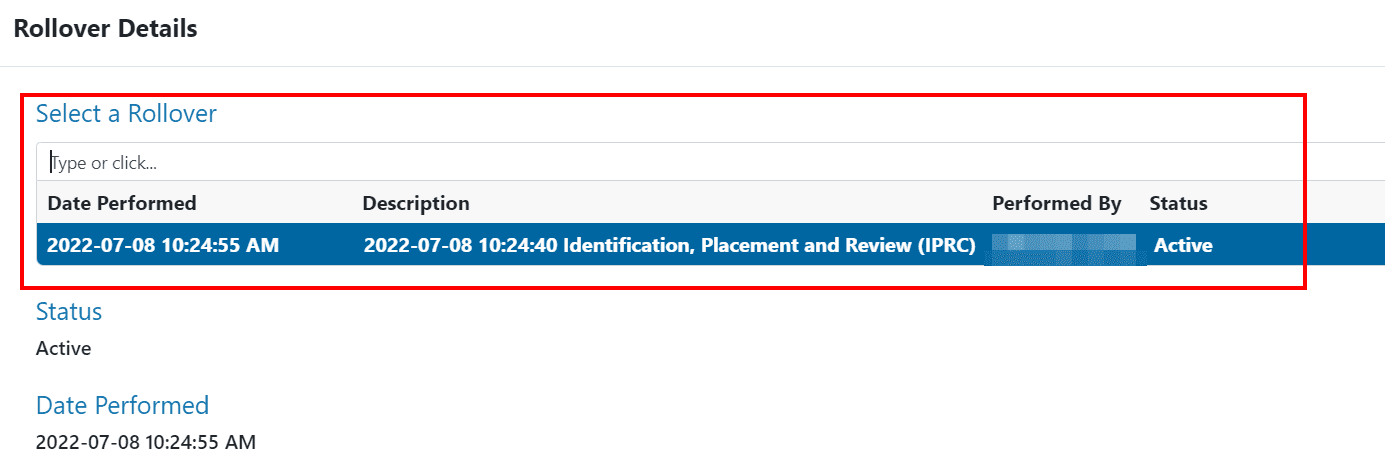
At the bottom of the Rollover Details page, click on the Undo button to walk back the Record Rollover:
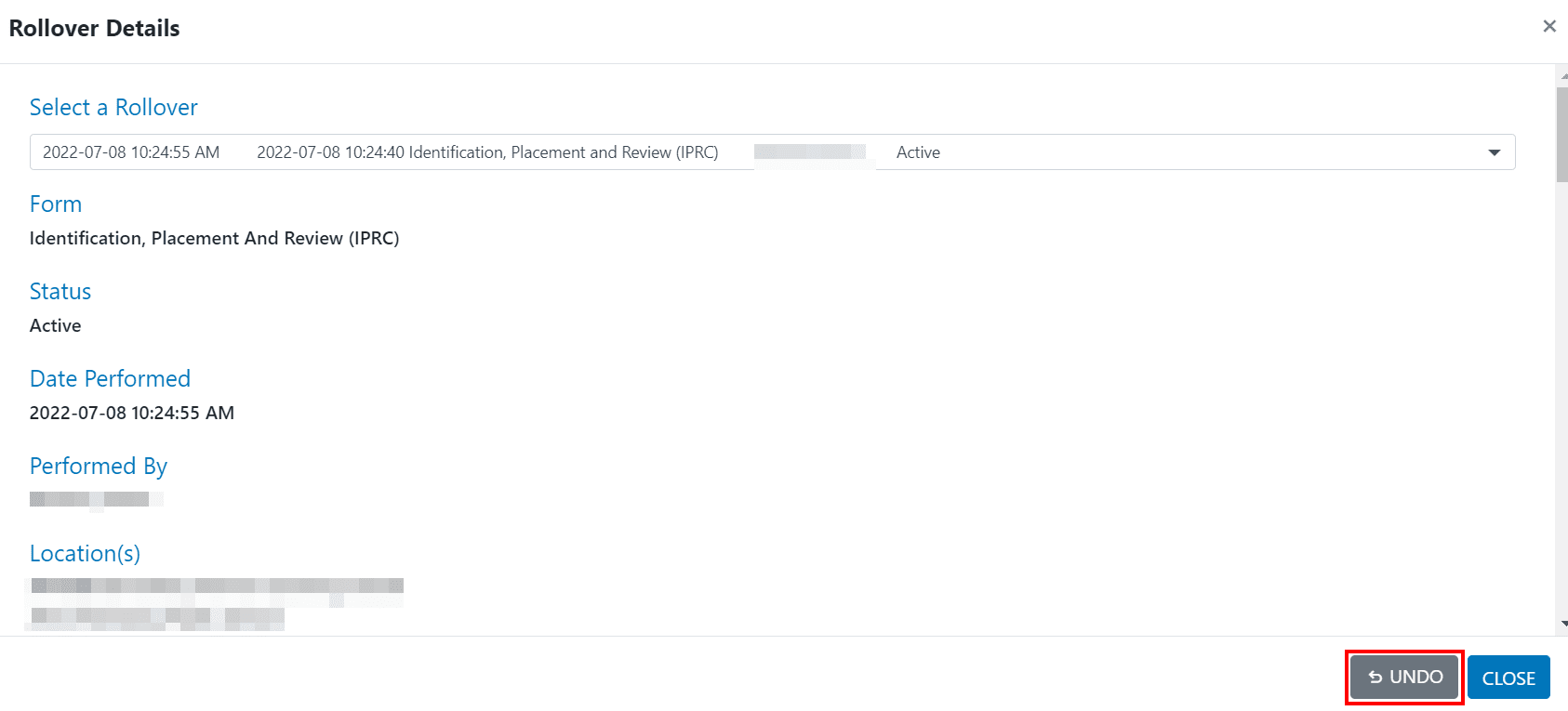
Related Articles
How to Perform a Record Rollover
This article is a detailed guide on how to perform your record rollovers using the Record Rollover Wizard in Clevr. A Record Rollover is a process used within Clevr to archive records. It is typically performed once a year, usually during the summer ...Record Rollovers - Understanding the Three Rollover Types
Lock Existing Record Locking the existing record locks the past records while making it accessible within the Record History. This is a great option for forms about a specific or one time event where the person is not guaranteed to need a record for ...Your Clevr Record Rollover - 4 Step Process to Ensure Success
The record rollover in Clevr prepares your records for the following school year. Please follow the 4 step process outlined in this article to ensure school start-up success. Step 1: Watch Record Rollover Training Video Clevr's Rollover Wizard ...Clevr Rollover Timing Guide
The timing of your record rollover is a key indicator of success in preparing your records for the new school year. Please refer to the 3 options below to ensure your records are prepared as expected for the new school year. Click above image to ...How to View Details for Past Rollovers
On the first page of the Record Rollover Wizard at the bottom you will find the Record Rollover Summary that lists the details of your past Record Rollovers including: Form Name – The form that was archived during the rollover Last Rollover – The ...