Dashboard - My Forms Card
The My Forms Card displays links to forms that users need to complete or reference in order to record data or view information about themselves—when they are the subject of the form. This card is particularly useful for tasks such as staff performance appraisals, classroom observations, or volunteer forms.
The My Forms Card provides an easy way to see forms that are assigned to the user that is logged (sorted by most recent).
To view your record for a form within the My Forms card, simply click on the form name to open the record.
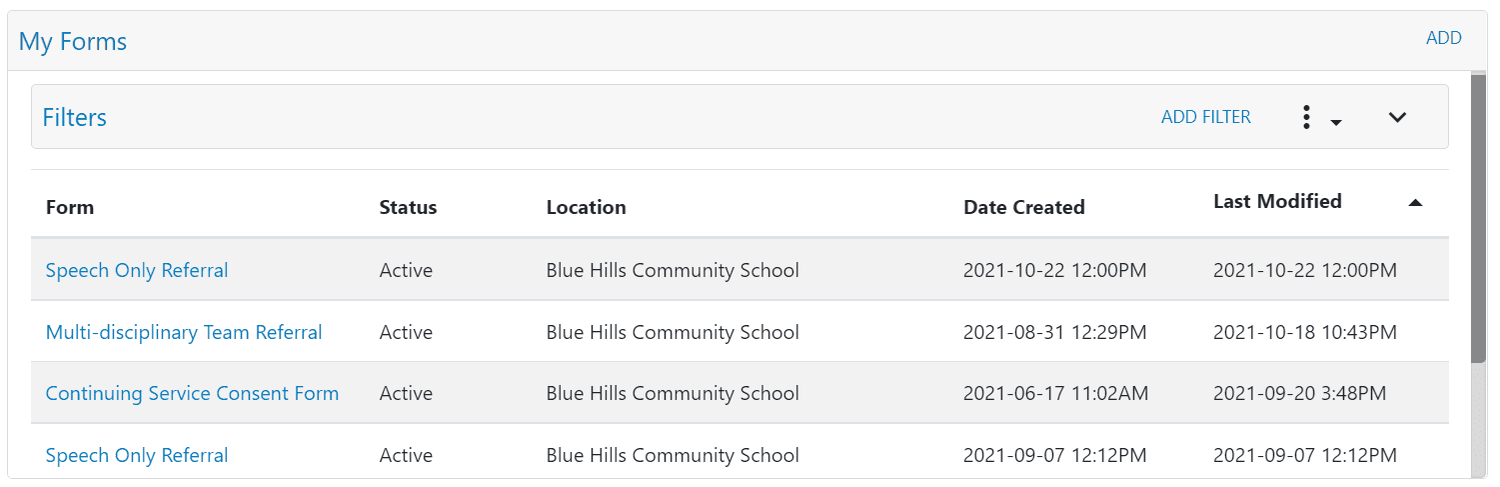
The Add button allows the user to create a new record for themselves.
In the Add Form window you will be prompted to select a location and form (for the selected location). The Location field lists all active locations for the tenant while the Form field will display the list of forms associated with the role.
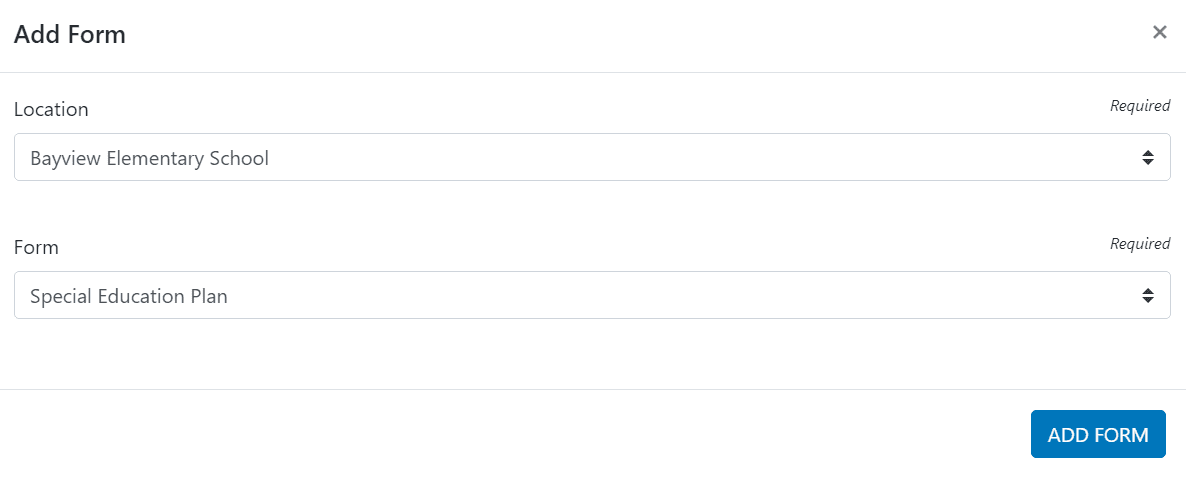
Clicking the Add Form button will create a record under your name for the specified form and will navigate you to the newly generated record.

Your system administrator determines which cards are available in your implementation. If you would like to request a card for your dashboard, please contact your Clevr District Lead
Related Articles
Dashboard - My Forms - How to Create Record
This article will walk you though how you can create records from the My Forms card on the Dashboard. In the top right corner of the My Forms Card, hit the Add button: Within the pop up, select your location and which form you'd like to create your ...Dashboard - Overview and Basic Navigation
The Clevr Dashboard is the main page users see when they log into Clevr. Districts have the ability to customize the dashboard by selecting which cards are displayed upon login. Each dashboard card serves a specific function, providing users with ...Dashboard - Listings Card
The Listings Card is a common feature within the Clevr dashboard. It enables users to quickly navigate to forms, as well as staff, student, or school-based records that they may need to view or update. Listings Card – Accessing a Record Click on any ...Dashboard - Metrics Card
The Metrics Card displays key data about records within a form, such as the number of completed or uncompleted records. The available metrics are customizable and defined by the specific form. The Metrics Card works in conjunction with the location ...Dashboard - Quick Profile Search Card
Your system administrator determines which cards are available in your implementation. If you would like to request a card for your dashboard, please contact your Clevr District Lead The Quick Profile Search is a great way to quickly check if a staff ...