Dashboard - Metrics Card
The Metrics Card displays key data about records within a form, such as the number of completed or uncompleted records. The available metrics are customizable and defined by the specific form. The Metrics Card works in conjunction with the location you have selected in your top right location dropdown and the form selected within the form dropdown of this Card. The form selected in the Listings Card has no impact on the Metrics Card.
The Metrics Card can tell you the total number of records, the total number of complete records, and the total number of uncompleted records for the selected form. Completed and uncompleted records will check the required fields on the form to determine the metrics that are displayed on this Card.
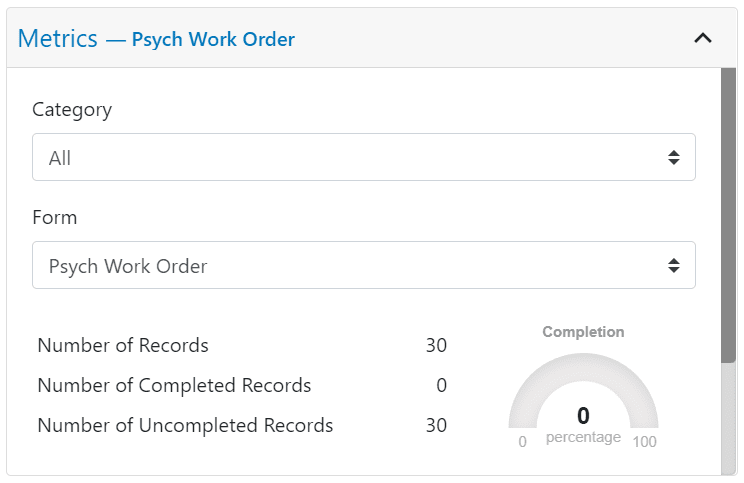
Any field from the form can also be flagged to appear within the Metrics card as shown highlighted in red below
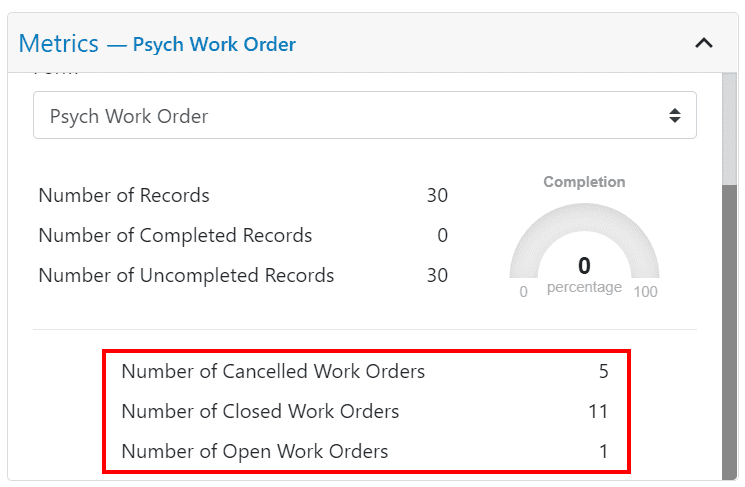
Click on any item within the Metrics Card to open a window that displays all records that match the metric you've clicked on. You can click on any name within the pop-up window to navigate directly to that person’s record.
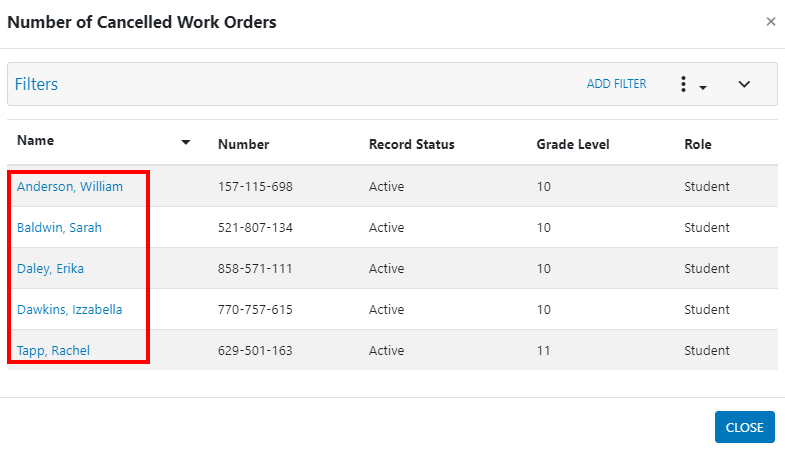

Your system administrator determines which cards are available in your implementation. If you would like to request a card for your dashboard, please contact your Clevr District Lead
Related Articles
Dashboard - Overview and Basic Navigation
The Clevr Dashboard is the main page users see when they log into Clevr. Districts have the ability to customize the dashboard by selecting which cards are displayed upon login. Each dashboard card serves a specific function, providing users with ...Dashboard - My Forms Card
The My Forms Card displays links to forms that users need to complete or reference in order to record data or view information about themselves—when they are the subject of the form. This card is particularly useful for tasks such as staff ...Dashboard - Quick Profile Search Card
Your system administrator determines which cards are available in your implementation. If you would like to request a card for your dashboard, please contact your Clevr District Lead The Quick Profile Search is a great way to quickly check if a staff ...Dashboard - Listings Card
The Listings Card is a common feature within the Clevr dashboard. It enables users to quickly navigate to forms, as well as staff, student, or school-based records that they may need to view or update. Listings Card – Accessing a Record Click on any ...Dashboard - Saved Searches
The Saved Search Card provides a quick way to access your searches that have been saved in Clevr. To run a saved search, click the name of the form you’ve saved a search under, then select the appropriate search. The Saved Search Card works in ...