Person Management Module - Add a Person / User Account
The Person Management Module provides administrators the ability to create, update and verify user accounts.

If the person belongs to a role that is automated in Clevr, it's recommended that you add the person to the source system that drives the automation for that role (ie SIS, for example: SIS, staff override text file) rather than create the person manually in Clevr. Please contact us if you have any questions about this automation process.
Step 1: Navigate to the Person Management Module, then click "Add Person"
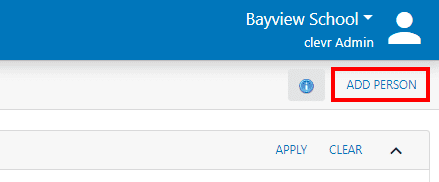
Clicking “Add Person” will open a pop up window where you can enter the details of the person.
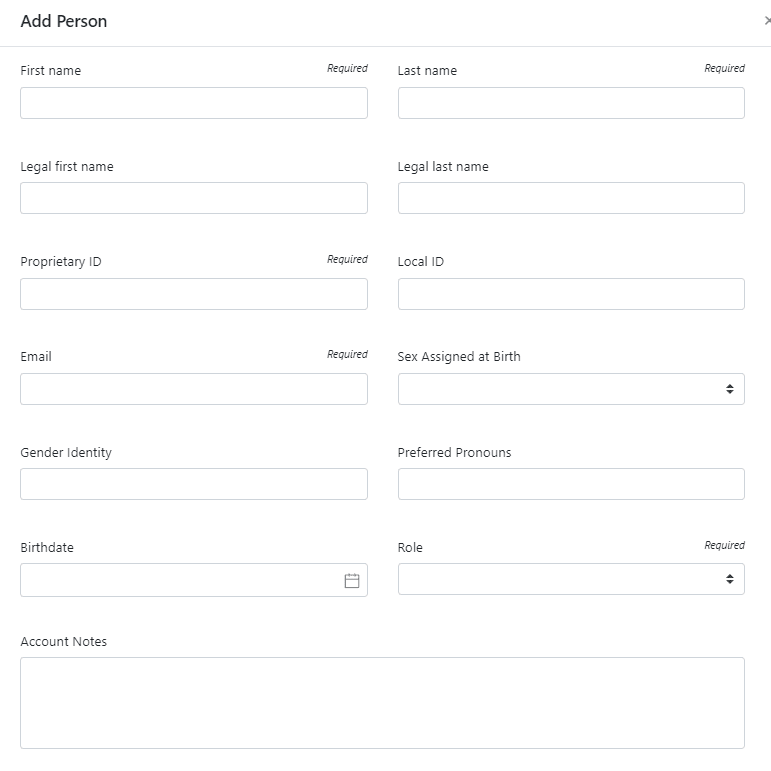
Step 2: Enter the values for new person in the form

The Proprietary ID is a unique numeric ID that is associated to a person within the Source system. It is used to match the person within the source system to the person in Clevr.
If the User Account will be managed within Clevr, and does not exist within your source system, we recommend that 999 is added to this field and the Clevr Managed field is set to True.

The Local ID is a unique ID that is associated to a person. If the Source System does not have a Local ID associated to the record, the Proprietary ID is used to match the person in the Source System to the clevr person.
If the User Account will be managed within clevr, and does not exist within your source system, we recommend that 999 is added to this field and the Clevr Managed field is set to True
Step 3: Assign the person to location(s)
Under the Locations Header below the Person fields, select the locations that the user will have access to when they log into Clevr.

Locations are updated nightly for all persons / users in an automated role. If the role is automated (manually managed is false) you will need to adjust the user’s locations within your automation source system. If you want to override the locations in the source system for one user, set the Manually Managed field to = True
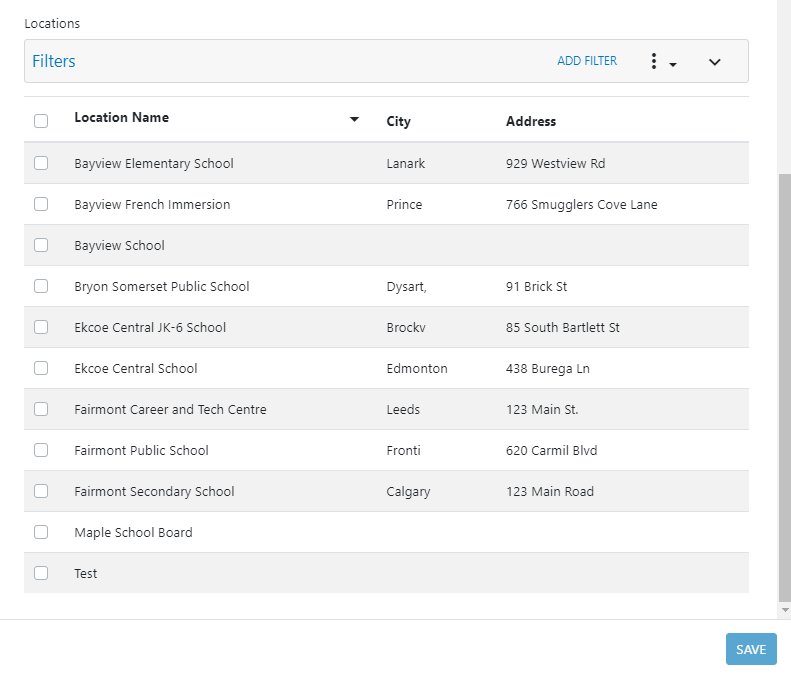
Clicking on the checkbox beside each location will assign the user account to that particular location. Click Save when you have added in the above information.
Related Articles
Person Management Module - Navigation and Searching
The Person Management Module provides administrators the ability to create, update and verify user accounts. This is an administrative function that requires access to the Person Management Module. It’s important to know the difference between a ...Security and Access Settings Guide
This guide explains each security and access setting in the system, including its purpose, where it’s found, the available options, and typical use cases. Setting: Tenant Supervisory Setting Purpose: Notifications routed to the direct supervisor. ...User Account Audit & Cleanup Guide
This guide provides administrators with step-by-step instructions for auditing and cleaning up user accounts. All changes will be made in the Person Management module, beginning with targeted searches that generate the audit lists. Each section ...Person Management Module
Configure Notifications in Form Management
Overview A notification is a configurable workflow item that is sent to one or more specified users and/or roles when it is triggered. The notifications card and the notifications editor in form management is used to configure notifications. Common ...